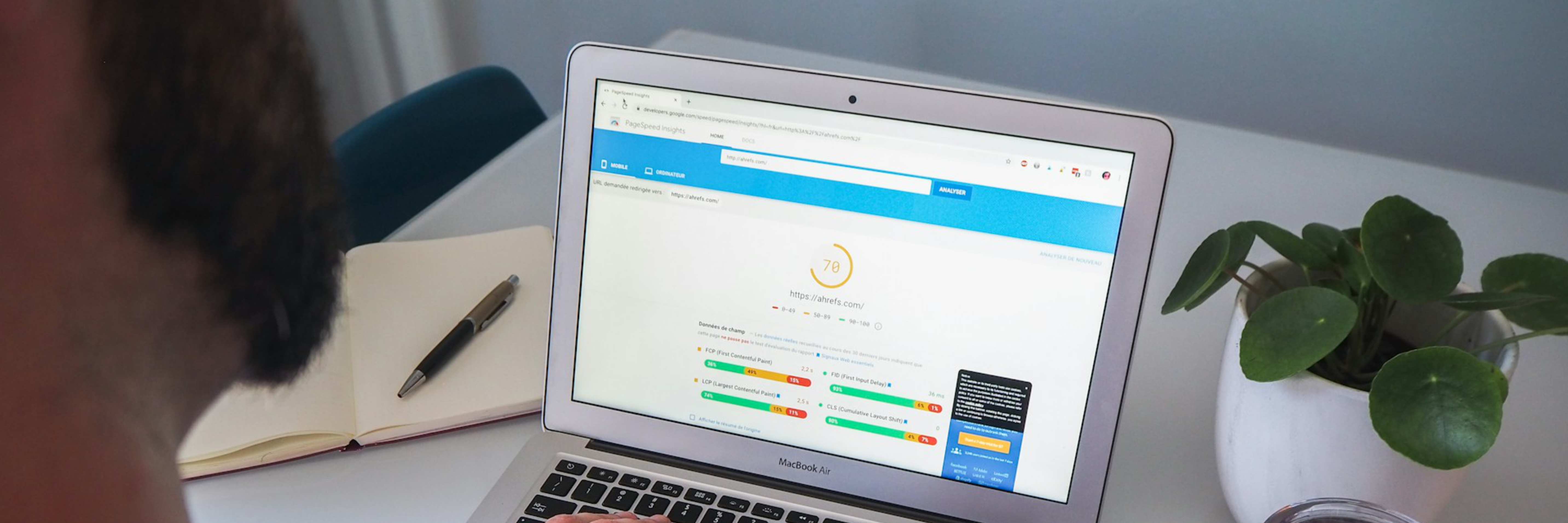
Quick wins: Easy fixes to improve your Lighthouse score
Wednesday, March 3, 2023
Lighthouse is an open-source, automated tool developed by Google for improving the quality of web pages. It provides audits for performance, accessibility, progressive web apps, SEO, and more. In essence, it’s like having a seasoned web developer peer over your shoulder, offering insights and suggestions.
Why is this important? In today’s digital landscape, a website’s performance is not just about user experience; it’s directly tied to business success. Slow, clunky websites lead to frustrated users and, ultimately, to lost revenue.
In this post, we’re going to explore practical, easy-to-implement fixes that can dramatically improve your website’s Lighthouse score. A better score isn’t just a number to brag about; it’s a reflection of a superior user experience, enhanced accessibility, and, ultimately, a more successful website.
Optimize Images
The Impact of Large Images on Website Performance
When it comes to website performance, images are often the elephant in the room. High-resolution images can significantly enhance the visual appeal of your site, but they come with a cost. Large image files take longer to load, consuming valuable bandwidth and slowing down your site, particularly on mobile devices or in areas with slower internet connections. This lag can frustrate users and increase bounce rates, directly impacting your site’s effectiveness and search engine rankings.
Tips for Optimizing Images for the Web
Optimizing images for the web is a balancing act between maintaining visual quality and minimizing file size. The first step is choosing the right format. JPEGs are great for photographs with lots of colors, while PNGs are better for images with text, transparent backgrounds, or fewer colors. Next, consider the dimensions of your images. Scaling down images to the maximum size they will be displayed can drastically reduce file size. Also, tools like Adobe Photoshop or free online services offer ‘Save for Web’ options, allowing you to tweak quality settings and preview the final output before saving.
Utilizing Image Compression Tools
Image compression is a game-changer in optimizing web performance. Tools like TinyPNG, ImageOptim, or Squoosh offer easy-to-use interfaces to compress both PNG and JPEG images without a noticeable loss in quality. These tools work by removing unnecessary metadata, reducing color depth, and applying compression algorithms. By uploading your images to these platforms, you can often reduce file sizes by up to 70%, significantly boosting your site’s loading speed.
Implementing Lazy Loading for Enhanced Speed
Lazy loading is a technique that loads images on a webpage only when they are needed – as the user scrolls down, rather than all at once during the initial page load. This approach can drastically improve initial load times and save bandwidth. Many modern browsers now support native lazy loading with the loading=“lazy” attribute for images. For those that don’t, there are numerous JavaScript libraries, like Lozad.js or LazySizes, that can be easily integrated into your website. By implementing lazy loading, you ensure that users get a fast, responsive experience, regardless of how image-heavy your site might be.
Minimize CSS and HTML
The size and complexity of CSS (Cascading Style Sheets) and HTML (HyperText Markup Language) files are often overlooked. Large files with excessive code can significantly slow down your site, as browsers need more time to download, parse, and apply the CSS and HTML. This delay is particularly noticeable on mobile devices or in areas with slower internet connections.
Streamlining CSS and HTML Files
Minimizing your CSS and HTML involves trimming down these files to their most essential elements. Start by structuring your HTML in a clean, organized manner, avoiding unnecessary divs and nested structures. For CSS, adopt a modular approach, where you only style what’s needed and avoid redundant or duplicate styles. Use shorthand properties in CSS wherever possible, as they can reduce the size of your CSS files. Additionally, consider using CSS frameworks like Bootstrap or Tailwind CSS, which are designed with efficiency in mind, but be cautious not to include the entire framework if you’re only using a few components.
Employing Minification Tools
Minification is the process of removing all unnecessary characters from source code without changing its functionality. These include white space, newline characters, comments, and block delimiters, which are useful for human readability but unnecessary for browsers. Tools like UglifyJS for JavaScript, HTMLMinifier for HTML, and CSSNano for CSS can automate this process. Many of these tools offer online interfaces, or they can be integrated into build processes using task runners like Gulp or Webpack. By minifying your files, you can significantly reduce their size, leading to faster download and execution times.
Eliminating Redundant Code
Over time, CSS and HTML files can accumulate redundant or unused code, especially in larger, more complex projects. This bloat can slow down your website. Tools like PurifyCSS and UnCSS analyze your website and help you identify and remove unused CSS. For HTML, regularly review your codebase to remove old, unused sections or comments that are no longer needed. This cleanup not only improves loading times but also makes maintenance and future development more manageable. Remember, every line of code that doesn’t serve a purpose is a drag on your website’s performance.
Leverage Browser Caching
Browser caching can significantly improve website speed and reduce page load times for returning visitors. When a user visits a website for the first time, their browser downloads all the resources needed to display the page, including images, CSS files, and JavaScript files. However, when the user returns to the website, the browser can use cached versions of these resources, which are stored locally on the user’s computer, rather than downloading them again. This can result in much faster page load times.
Boosting Website Speed with Browser Caching
Browser caching is a powerful tool in the web performance toolkit, often underutilized. When a user visits a website, elements like images, stylesheets, and JavaScript files are downloaded and stored in the browser’s cache. The next time the user visits the site, these cached resources can be loaded locally, rather than being downloaded again. This drastically reduces load times, server lag, and bandwidth usage, providing a much snappier experience for returning visitors. In essence, browser caching is like giving your users a shortcut to your content.
Setting Up Browser Caching
Implementing browser caching involves configuring your web server to instruct browsers how they should handle your content. This is typically done using the .htaccess file on Apache servers or the nginx.conf file on Nginx servers. The configuration includes setting cache control headers such as Cache-Control, Last-Modified, and ETag. These headers determine how long browsers should store the cached resources. For example, adding Cache-Control: max-age=31536000 will instruct the browser to cache the file for one year unless changes are made on the server.
Strategizing Expiration Dates for Cached Files
Determining the optimal expiration date for cached files is a balancing act. Set the cache duration too short, and you miss out on the benefits of caching. Too long, and users might see outdated content. A general rule of thumb is to set a longer cache duration for files that change infrequently, such as logos or CSS files. A year (or even longer) is common for these types of resources. For content that changes more regularly, like HTML documents, a shorter cache duration, perhaps a day or a week, is more appropriate. It’s also crucial to implement version control strategies, like appending a version number or a unique query string to filenames. This ensures that when you do update these files, browsers will recognize them as new and download the latest versions, bypassing the cache.
Optimize Third-Party Scripts
Third-party scripts, such as analytics, social media widgets, or advertising networks, are a double-edged sword in web development. While they add valuable functionality or insights, they can also be a significant drag on your website’s performance. These scripts often require additional HTTP requests, increase the amount of code the browser needs to parse, and can even block the rendering of your page if they’re not loaded efficiently. The more scripts you add, the more pronounced these issues become, leading to increased load times and a potential drop in user satisfaction.
Strategies for Optimizing Third-Party Scripts
To mitigate the performance impact of third-party scripts, start by evaluating the necessity of each script. Ask yourself if the functionality it provides is essential to your user experience or if there’s a more performance-friendly alternative. Once you’ve streamlined your scripts, consider combining multiple scripts into a single file to reduce HTTP requests. Also, look for lighter versions of these scripts; many providers offer ‘lite’ versions with a smaller footprint. Additionally, ensure that these scripts are updated regularly, as newer versions often come with performance improvements.
Implementing Asynchronous Loading
Asynchronous loading is a crucial technique for minimizing the performance impact of third-party scripts. By default, scripts are loaded synchronously, meaning the browser will stop rendering the rest of your page until the script is fully loaded. This can lead to significant delays, especially if the script server is slow or unresponsive. Asynchronous loading, on the other hand, allows the browser to continue rendering the page while the script loads in the background. This can be achieved by adding the async attribute to your script tags. For scripts where the order of execution is important, the defer attribute is a better choice, as it ensures scripts are executed only after the HTML document has been fully parsed. Implementing these attributes is a simple yet effective way to improve load times and enhance the user experience on your site.
Conclusion
In our journey through the intricacies of Lighthouse and web performance optimization, we’ve covered several impactful strategies. We started by addressing the need to optimize images, balancing visual quality with file size through compression and techniques like lazy loading. We then delved into minimizing CSS and HTML, streamlining code, and employing minification to reduce file sizes. Browser caching emerged as a powerful tool for enhancing repeat visit speeds, and we concluded with the optimization of third-party scripts, emphasizing the importance of asynchronous loading.
Encouragement for Implementation
I strongly encourage you to implement these strategies as ‘quick wins’ in your quest for a faster, more efficient website. These are not just theoretical concepts; they are practical, actionable steps that can yield significant improvements in your website’s performance. By optimizing images, minimizing code, leveraging browser caching, and managing third-party scripts effectively, you’ll not only boost your Lighthouse scores but also enhance the overall user experience.
Beyond Lighthouse Scores
While improving your Lighthouse scores is a commendable goal, remember that it’s just one facet of a broader web performance optimization landscape. A high Lighthouse score is indicative of a well-optimized site, but it’s not the be-all and end-all. User experience, accessibility, and content relevance are equally crucial components of a successful website. Moreover, the digital world is ever-evolving, and staying abreast of the latest trends and technologies in web performance is key. Regularly revisiting and revising your optimization strategies will ensure that your website not only scores well on Lighthouse but also truly resonates with your audience.