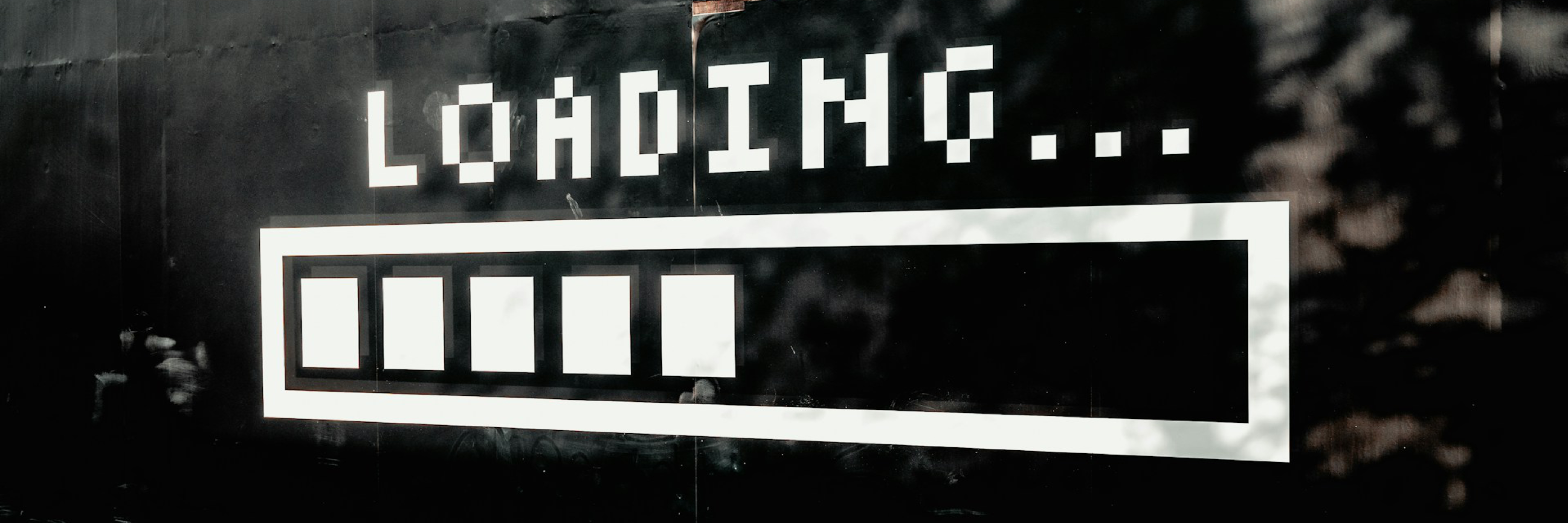
How to Optimize Images to Improve Lighthouse Performance
Monday, March 13, 2023
In today’s fast-paced digital world, website performance is crucial for user engagement and success. Tools like Lighthouse are essential for evaluating a site’s performance, accessibility, and SEO. A key aspect of this evaluation is image optimization. While images enrich web content, they can significantly slow down your site if not properly optimized, negatively impacting Lighthouse scores and, consequently, search engine rankings and user satisfaction.
This post delves into the importance of image optimization in improving your website’s Lighthouse performance. We’ll explore effective strategies ranging from choosing the right file formats and compression techniques to implementing responsive images and using Image Content Delivery Networks (CDNs). Whether you’re a web developer, digital marketer, or website owner, this guide will provide you with practical insights to enhance your site’s speed and user experience through optimized images. Let’s discover how to leverage image optimization for a more efficient, high-performing website.
Understanding Images & Lighthouse Metrics
To effectively optimize images for better web performance, it’s crucial to understand what Lighthouse is and the specific metrics it evaluates. Lighthouse is an open-source, automated tool developed by Google to help developers improve the quality of their web pages. It can be run in Chrome DevTools, from the command line, or as a Node module. Lighthouse audits a webpage in several categories, including performance, accessibility, progressive web apps, SEO, and best practices. Here, we’ll focus primarily on the performance aspect, particularly how it relates to images.
What Lighthouse Measures
Lighthouse generates a report that scores several key performance metrics, each contributing to the overall performance score of a webpage. Understanding these metrics is essential for optimizing images effectively:
- First Contentful Paint (FCP): Measures the time from when the page starts loading to when any part of the page’s content is rendered on the screen. Large, unoptimized images can significantly delay FCP.
- Speed Index: Indicates how quickly the contents of a page are visibly populated. High-resolution images without proper optimization can slow down the speed index.
- Largest Contentful Paint (LCP): Focuses on the loading performance of the largest image or text block visible within the viewport. This metric is particularly sensitive to image size and quality.
- Time to Interactive (TTI): Measures the time it takes for a page to become fully interactive. Heavy images can block the main thread, increasing TTI.
- Total Blocking Time (TBT): Quantifies the total amount of time that a page is blocked from responding to user input, such as clicks or key presses. Images that are not optimized can contribute to increased TBT by hogging network and CPU resources.
- Cumulative Layout Shift (CLS): Measures the stability of a page as it loads. Images that load asynchronously or without defined dimensions can cause layout shifts, negatively impacting this score.
The Impact of Images on Lighthouse Scores
Images often constitute the bulk of a webpage’s size, making their optimization crucial for improving Lighthouse scores. Unoptimized images can lead to longer loading times, increased page weight, and a poor user experience, all of which negatively affect the metrics mentioned above. For instance, large, uncompressed images can drastically increase LCP, while images that load in after other content can contribute to a high CLS score.
Optimizing images not only helps in improving these metrics but also enhances the overall user experience by providing a faster, more responsive site. It’s a critical step in SEO strategy, as search engines favor websites that load quickly and provide a good user experience.
The Importance of Image Optimization
In the digital age, where speed and efficiency reign supreme, the performance of a website can significantly impact its success. Among the various factors influencing website performance, images stand out due to their dual role: they enhance the visual appeal and user experience but can also severely affect the site’s loading times if not properly optimized. This section delves into the importance of image optimization, focusing on its impact on load times, user experience, and search engine optimization (SEO).
Impact on Load Times
Images often account for the majority of a webpage’s total download size. High-resolution images can consume several megabytes of data, leading to longer loading times, especially on mobile devices or in areas with slower internet connections. Optimizing images by reducing their file size without significantly compromising quality can drastically decrease loading times. Faster load times not only contribute to a smoother user experience but also improve the website’s overall performance score, as measured by tools like Lighthouse.
Relationship Between Image Optimization and User Experience
User experience (UX) is paramount in retaining visitors and encouraging engagement on a website. Pages that load quickly and smoothly are more likely to keep users interested, reducing bounce rates and increasing the likelihood of visitors engaging with the content or making a purchase. Optimized images contribute to a seamless experience by ensuring that visuals load efficiently, maintaining the aesthetic appeal of the site without the frustration of waiting for content to appear.
Image Optimization and SEO
Search engines, including Google, factor in page speed and user experience when ranking websites. A site that loads quickly and provides a positive user experience is more likely to rank higher in search results. By optimizing images, websites can improve their load times, directly impacting their SEO performance. Furthermore, optimized images are more likely to be indexed by search engines, enhancing a site’s visibility in image search results. Properly optimized images should include relevant keywords in their file names and alt attributes, further boosting SEO.
Strategies for Image Optimization
Optimizing images is a critical step in improving your website’s performance, particularly in the eyes of tools like Lighthouse. Below, we delve into several strategies that can significantly enhance your site’s loading times, user experience, and overall Lighthouse score.
Choosing the Right File Format
One of the simplest yet most effective decisions you can make in image optimization is selecting the appropriate file format for your images. The main contenders here are JPEG, PNG, and WebP, each with its own set of advantages and disadvantages.
- JPEG: Ideal for photographs and images with gradients, JPEGs offer a good balance between quality and file size. They support lossy compression, which significantly reduces file size at the cost of some quality.
- PNG: Best for images requiring transparency or images with text, sharp edges, and logos. PNGs support lossless compression, meaning they retain their quality regardless of how many times you edit and save them. However, this can result in larger file sizes compared to JPEGs.
- WebP: A modern format designed to provide superior lossless and lossy compression for images on the web. WebP images are significantly smaller in file size compared to JPEGs and PNGs, with minimal loss in quality. Support for WebP is now widespread across modern browsers, making it an excellent choice for web performance optimization.
When to Use Each Format
- Use JPEG for most photos and images with rich colors.
- Opt for PNG when you need high-quality transparent images or images with text.
- Choose WebP for the best of both worlds: excellent quality with the smallest possible file size, ensuring your website loads faster.
Compression Techniques
Reducing the file size of your images through compression is a direct way to speed up your website’s loading time. There are two main types of compression to consider: lossy and lossless.
- Lossy Compression: This method reduces file size by permanently removing certain information from the image. While this can lead to a decrease in image quality, if done correctly, the changes can be imperceptible to the human eye. It’s particularly effective for web images where file size is more critical than absolute quality.
- Lossless Compression: Unlike lossy compression, lossless retains all the original data in the image, which means no quality is lost. The downside is that the file size reductions are not as significant as with lossy compression. This method is suitable for images where detail is crucial, such as logos or text-heavy images.
Tools for Effective Compression
- Adobe Photoshop: Offers extensive options for image compression, allowing you to choose the exact balance between quality and file size.
- TinyPNG / TinyJPG: Web services that use smart lossy compression techniques to reduce the file size of your PNG or JPEG files.
- Squoosh.app: A Google-developed web app that allows you to compare different compression techniques and formats before downloading the optimized image.
Responsive Images
With the variety of devices and screen sizes today, it’s crucial to serve images that are appropriately sized. Responsive images adapt to the size of the viewing device, ensuring that users download only the smallest possible image needed to fill their screen.
Implementing srcset and sizes Attributes
HTML5 introduced the srcset and sizes attributes to make implementing responsive images straightforward. The srcset attribute allows you to specify multiple file paths for the same image, each with a different resolution. The sizes attribute tells the browser how large the image will be displayed on the page, allowing it to choose the most appropriate version.
<img src="example-small.jpg"
srcset="example-small.jpg 500w, example-medium.jpg 1000w, example-large.jpg 1500w"
sizes="(max-width: 500px) 500px, (max-width: 1000px) 1000px, 1500px"
alt="Example responsive image">
By implementing responsive images, you ensure that a mobile user on a 4G network doesn’t have to download a large desktop-sized image, which can significantly improve loading times and, consequently, your Lighthouse score.
Using Image CDNs
Image Content Delivery Networks (CDNs) are specialized services that optimize and serve images from a global network of servers. They automatically adjust the image format, compression, and size based on the user’s device and browser, ensuring fast loading times and a better user experience.
Benefits of Using an Image CDN for Performance Optimization
- Automatic Optimization: Image CDNs can automatically convert images to the most efficient formats (like WebP) and apply the best compression settings without noticeable loss in quality.
- Faster Load Times: By serving images from the nearest geographical location to the user, image CDNs reduce latency and improve load times.
- Reduced Bandwidth: Optimized images require less bandwidth, which can significantly reduce hosting costs and improve the experience for users on limited data plans.
Lazy Loading
Lazy loading is a technique that delays the loading of non-critical resources at page load time. Instead, these resources are loaded at the moment of need. When applied to images, it means that images off-screen are not loaded until the user scrolls near them, improving initial page load time and saving bandwidth.
Implementing Lazy Loading for Images
HTML Attribute: Recent versions of modern browsers support native lazy loading through the loading attribute on the <img> tag. Simply set loading="lazy" to enable it.
Example:
<img src="example.jpg" loading="lazy" alt="Example Image">
JavaScript Libraries: For broader compatibility with older browsers, you can use a JavaScript library like Lozad.js or LazySizes to implement lazy loading.
Optimizing SVGs
Scalable Vector Graphics (SVG) are an excellent choice for icons, logos, and other illustrations on your website due to their scalability and small file size. However, optimizing SVGs is crucial to ensure they don’t contain unnecessary data.
Best Practices for Using SVGs on Your Website
- Minify SVG Files: Use tools like SVGO to remove unnecessary metadata, comments, and other non-essential information, reducing file size without affecting quality.
- CSS Animations: Prefer CSS animations over SMIL for animating SVGs, as they are generally more performance-efficient.
- Inline SVGs: For small SVGs, consider inlining them directly into your HTML to save HTTP requests. However, be mindful of page size and cacheability.
Implementing Image Optimization
Optimizing images for your website is a critical step towards improving its overall performance, particularly in terms of loading times and user experience. This, in turn, can positively impact your Lighthouse scores, making your site more appealing to both users and search engines. Below is a step-by-step guide to implementing image optimization effectively.
Step 1: Audit Your Current Images
- Identify Large Images: Use tools like Lighthouse itself, PageSpeed Insights, or even your browser’s developer tools to identify images that are significantly slowing down your site.
- Assess Usage: Determine whether all images on your site are necessary and consider removing or replacing non-essential or decorative images that don’t add value.
Step 2: Choose the Right File Format
- JPEG: Best for photographs and images with gradients. Use when image size is more critical than absolute clarity.
- PNG: Ideal for images requiring transparency or images with text & objects with sharp contrast edges.
- WebP: Offers superior compression techniques, making it a good choice for all types of images. It provides smaller file sizes without sacrificing quality.
Step 3: Optimize Image Size and Quality
- Compression Tools: Utilize online tools or software like Adobe Photoshop, TinyPNG, or Squoosh to compress your images. Aim for the balance between size and quality.
- Resolution: Scale down images to the maximum size they will be displayed. There’s no need for a 4000px wide image if it will only be displayed at 800px wide.
Step 4: Implement Responsive Images
- srcset and sizes Attributes: Use these HTML attributes to instruct the browser to download different images based on the screen size, ensuring that mobile users don’t download desktop-sized images.
- Picture Element: For more control, the
<picture>element can be used to include multiple sources and let the browser pick the most appropriate one.
Step 5: Use Image CDNs
- Leverage CDNs: Image Content Delivery Networks can automatically optimize, resize, and deliver images in the fastest format based on the end user’s device and browser.
Step 6: Enable Lazy Loading
- Native Lazy Loading: Use the
loading="lazy"attribute in your<img>tags to load images only as they enter the viewport, reducing initial load time. - JavaScript Libraries: For broader compatibility, consider a lightweight JavaScript library to implement lazy loading.
Step 7: Optimize SVGs
- Clean Up: Use tools like SVGO to remove unnecessary metadata and minify the file size without affecting the visual quality.
- CSS Styling: When possible, style SVGs with CSS to reduce the file size and increase flexibility.
By starting with a thorough audit and systematically addressing each aspect of image optimization, you can significantly enhance your site’s loading times, user experience, and Lighthouse scores. Remember, the goal is to find the perfect balance between image quality and file size to ensure your website loads quickly without compromising on visual appeal.
Monitoring and Maintaining Performance
Optimizing images is not a one-time task but an ongoing process that requires regular monitoring and maintenance to ensure your website continues to load quickly and ranks well in search engine results. As you add new content, update existing pages, or redesign your site, the impact on your website’s performance can vary. Here’s how to keep on top of your website’s image optimization and overall performance:
Regularly Check Your Website’s Performance with Lighthouse
- Schedule Regular Audits: Set a routine, whether monthly or quarterly, to run Lighthouse audits on your website. This helps identify any new issues that may have arisen since your last optimization efforts.
- Use Lighthouse in Chrome DevTools: For a more hands-on approach, use Lighthouse integrated into Chrome DevTools to test specific pages during development or after updates, giving you immediate feedback on your performance.
- Analyze Reports: Pay special attention to the performance metrics related to images, such as “Efficiently encode images,” “Serve images in next-gen formats,” and “Defer offscreen images.” These will guide you on where to focus your optimization efforts next.
Tools and Plugins for Ongoing Image Optimization
- Automate Optimization: Implement tools or plugins that automatically optimize images as they are uploaded to your site. For WordPress users, plugins like Smush, EWWW Image Optimizer, or ShortPixel can be invaluable.
- Image CDNs: Services like Cloudflare, Imgix, or Akamai offer automatic image optimization, resizing, and delivery based on the visitor’s device and screen size, significantly improving performance without manual intervention.
- Development Tools: Utilize build tools (for those who manage their sites through code) such as Webpack or Gulp, integrated with image optimization plugins like imagemin, to automatically optimize images as part of your build process.
Conclusion
Image optimization is crucial for boosting your website’s performance, enhancing user experience, and improving SEO. This guide has shown the importance of images on Lighthouse scores and offered strategies such as selecting the right file formats, using compression, implementing responsive images, lazy loading, and Image CDNs.
As web standards evolve, staying updated with optimization techniques is vital. Regular monitoring and adjustments based on tools like Lighthouse can keep your site fast and competitive.
View image optimization as a continuous part of web development, essential for maintaining a high-quality, accessible website. Start applying these strategies today to see improvements in load times, user engagement, and search rankings. Keep exploring and optimizing to fully leverage your website’s potential.